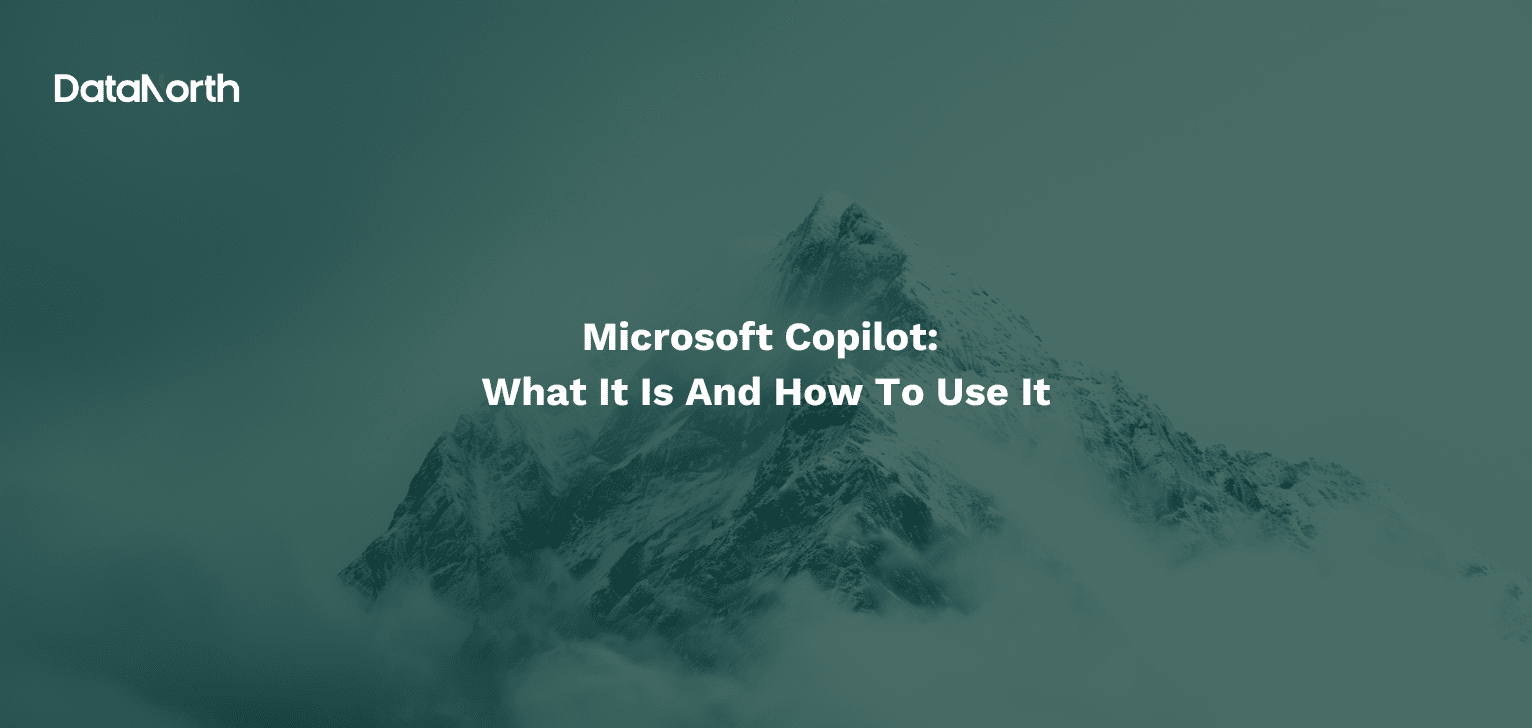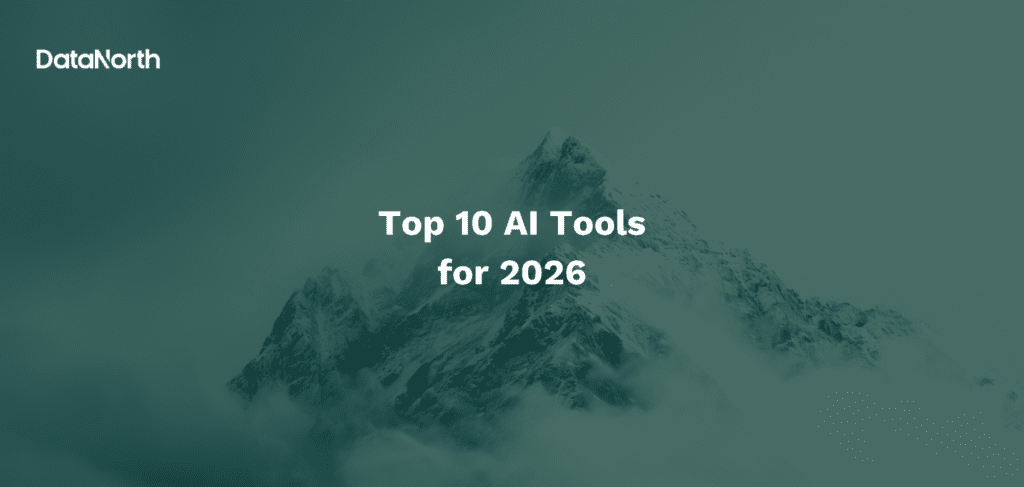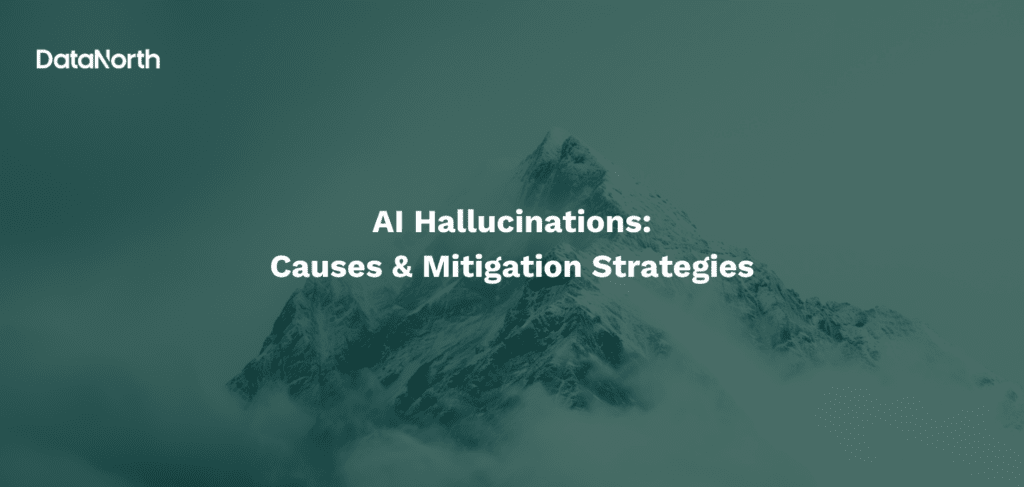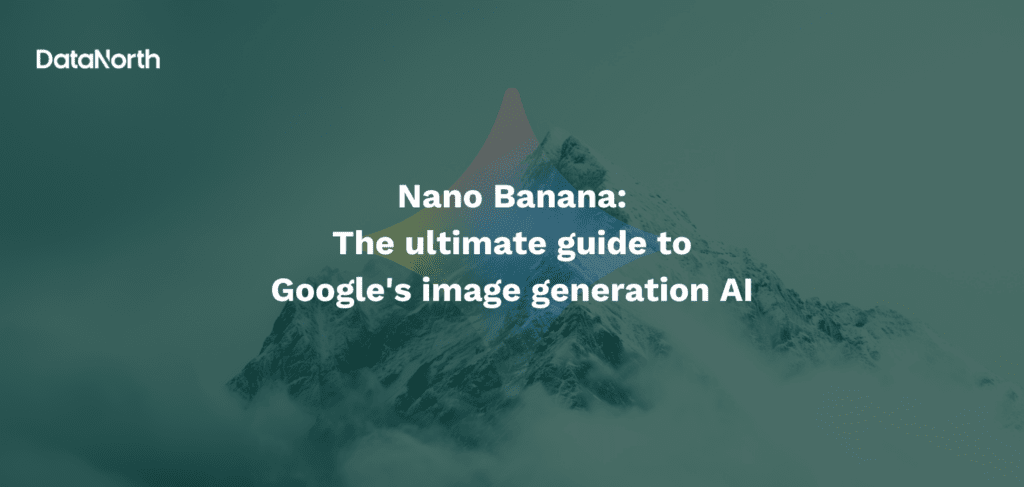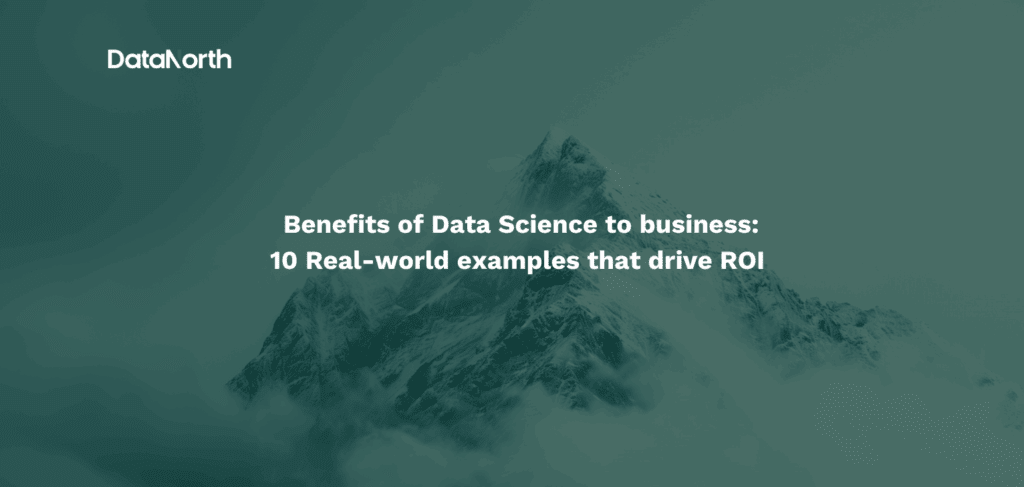Introduction
Artificial intelligence assistants have rapidly moved from science fiction into everyday tools. In late 2022, OpenAI’s ChatGPT burst onto the scene and attracted millions of users, sparking a new wave of AI-powered helpers in consumer tech. Tech giants like Google and Microsoft soon entered the fray with their own AI chatbots and “copilot” assistants to augment search and productivity. Microsoft, in particular, made headlines by investing heavily in OpenAI and integrating advanced AI into its products. It launched Bing Chat (an AI chat integrated with the Bing search engine) in early 2023, offering users a conversational search experience backed by OpenAI’s GPT-4 model. By late 2023, Microsoft had rebranded Bing Chat as Microsoft Copilot, reflecting a broader vision for an AI “co-pilot” that assists users across many applications. Microsoft Copilot is now positioned as an everyday AI companion built into Windows, Bing, and Microsoft 365 (formerly known as Office), signaling Microsoft’s ambitious entrance into the AI assistant market alongside established players.
What is Microsoft Copilot?
Microsoft Copilot is an AI-powered assistant from Microsoft designed to help with a wide range of tasks through natural language conversation. At its core, Copilot is the evolution of Bing Chat, meaning it’s essentially an AI chatbot that uses a large language model (like OpenAI’s GPT-4) to understand questions and generate answers. What makes Copilot special is that it’s not limited to pre-trained knowledge: it can also perform live web searches via Bing to provide up-to-date information and sources in its responses. In other words, Copilot combines a generative AI model with the breadth of Bing’s search index, so it can both create content and retrieve real-time facts. This allows it to not only answer factual questions with current data, but also craft things like summaries, stories, or code on the fly.
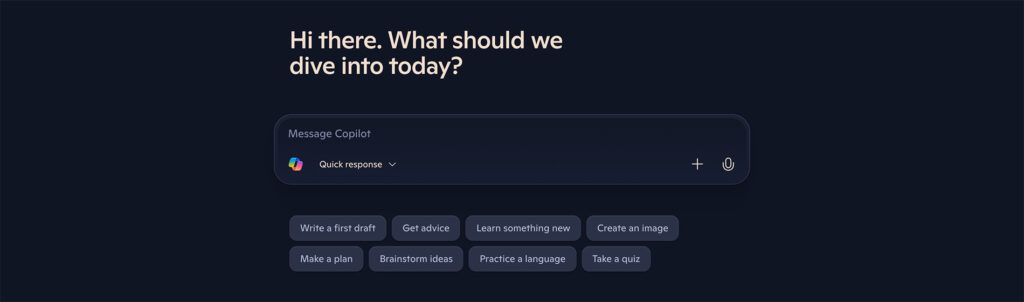
Microsoft Copilot is available primarily through the web interface at copilot.microsoft.com (formerly the Bing Chat site). It’s also deeply integrated into Microsoft’s ecosystem:
- In the Edge browser: Copilot can be accessed via the sidebar (the same feature originally known as Bing Chat in Edge), providing AI help as you browse.
- In Windows 11: Copilot is built into the taskbar (the “Copilot” button), you can click it to open a chat panel that can control settings or launch apps at your request.
- On mobile devices: The Bing mobile app has been rebranded to Microsoft Copilot, so you can chat with the AI on your phone or tablet just as you would on desktop.
- Across Microsoft 365 apps: With certain subscriptions, Copilot features appear in apps like Word, Excel, PowerPoint, and Outlook (often referred to as Microsoft 365 Copilot when used inside Office apps). For example, Copilot in Word can draft content for you, or in Excel it can analyze data.
At its heart, Copilot is meant to be a “co-pilot” for your digital life, an assistant that you can ask in plain English (or many other languages) to help with creative tasks, answer questions, or simplify your workflow. It leverages state-of-the-art AI models to interpret your requests and act on them. Microsoft has also imbued Copilot with some personality and conversational abilities, so it can engage in follow-up questions and remember context from previous messages to a degree, making the interaction feel more natural. In summary, Microsoft Copilot is an AI chat service that integrates into your daily tools, whether you’re browsing the web, writing a document, or just need quick answers.
How does Microsoft Copilot work?
When you ask Copilot something, your query is sent to the AI model (hosted in Azure) which interprets the request. Copilot might break down complex requests into parts, use Bing to search for any needed up-to-date info, and then generate a response. The process (illustrated by the flowchart diagram on the right) involves the AI analyzing your prompt, optionally querying Bing for recent information or images, and then composing a helpful answer or action output. This all happens behind the scenes in seconds. The result is presented in a conversational chat bubble format, often with cited sources if it used web searches to get information. By combining a powerful language model with live search results and context from your Microsoft apps, Copilot aims to deliver accurate and context-aware assistance.
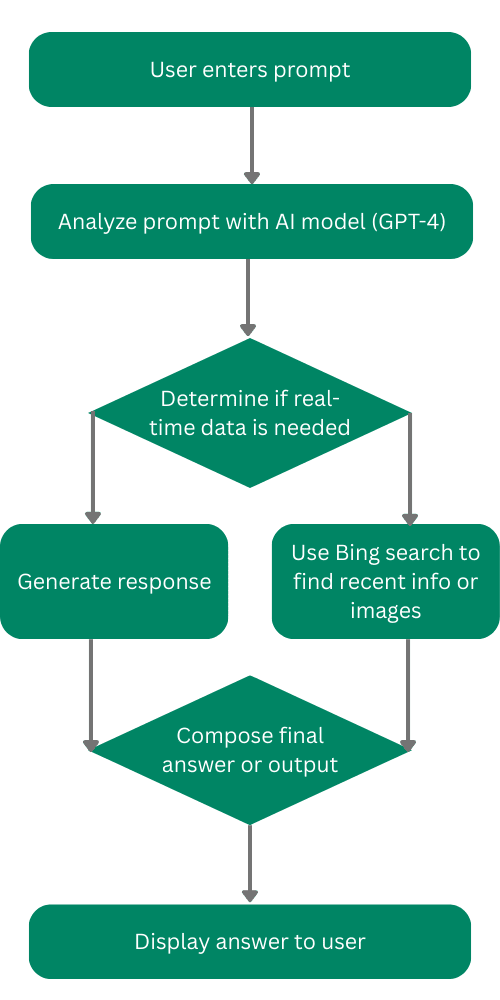
What can Microsoft Copilot be used for
One of the best ways to understand Copilot is to see what you can do with it. Microsoft Copilot is quite versatile, it’s essentially like having a knowledgeable assistant or creative partner available 24/7. Here are some practical ways people use Copilot:
- Writing assistance and content creation, Need help drafting an email, essay, or blog post? Copilot can generate text for you based on a prompt. Simply tell it what you need (for example, “Write a polite email to thank the team for their hard work on the project”), and it will produce a well-phrased draft that you can refine. It can also rewrite or improve existing text, for instance, you can paste a rough paragraph and ask Copilot to make it more professional or shorten it. This generative ability makes it useful for composing emails, reports, social media posts, or even creative writing like poems and stories. It’s like an on-demand writing buddy that never gets tired.
- Summarizing and research, Copilot excels at reading through large amounts of information and pulling out the key points. You can give it a long article or document (or a URL) and ask for a summary. It will return a concise overview of the main ideas. This is incredibly handy for digesting news, research papers, or lengthy reports in a short time. Similarly, Copilot can answer research questions by combining its internal knowledge with Bing search. For example, you might ask, “What are the main causes of climate change, and can you cite recent studies?” Copilot will search the web and provide an answer with references. Students and professionals use it to gather facts, get explanations of complex topics, or even generate quiz questions for study. Instead of manually sifting through search results, you get a distilled answer (with sources you can check for accuracy).
- Coding help, If you dabble in programming like many of us here at DataNorth AI, Copilot can be a helpful coding assistant. This is related to (but not the same as) GitHub Copilot, which is a coding-specific tool. Microsoft Copilot in the chat interface can still assist with code by explaining algorithms, generating sample code snippets, or helping debug errors. It can also help decipher error messages or suggest improvements to a code block you provide. While dedicated developers might prefer specialized tools, Copilot is great for quick coding Q&A, learning new programming concepts, or even writing small scripts. (Always remember to test and review AI-generated code for correctness and security.)
- Creative brainstorming and idea generation, Copilot isn’t just about dry facts, it’s also a creative partner. You can use it to brainstorm ideas, whether it’s for a marketing campaign, a story plot, product names, or even meal plans. Moreover, Copilot has an integrated Image Creator (powered by DALL·E 3) which can generate images from text prompts. Through the Copilot chat, you might say “Create an image of a futuristic city at sunset”, and it will produce a pictorial result for you. This is useful for getting concept art or visualizing ideas. From generating slogans to designing a logo concept, Copilot’s generative AI can unlock creativity in both text and visual domains.
- Customer service and support tasks, Small businesses or individuals have even started leveraging AI assistants like Copilot to help with customer support. While Copilot isn’t a full-fledged customer service platform out of the box, you can use it to draft answers to frequently asked questions or create polite responses to customer emails. The AI can formulate a courteous and helpful reply which you can then personalize. Additionally, with some technical know-how, Copilot (via the Bing Chat API or forthcoming plugin integrations) could be connected to chat interfaces to handle simple customer queries.
- Business productivity, Microsoft’s vision for Copilot is heavily focused on boosting productivity in the workplace. In tools like Word, Excel, and Teams, Copilot can automate or speed up many tasks. For instance, in Word, Copilot can draft a proposal or generate a first outline based on a prompt you give (saving you from starting from a blank page). In Excel, Copilot can analyze spreadsheet data, you can ask in plain language, “What are the key trends in this sales data?”, and it will summarize insights or even create a chart for you. In PowerPoint, it can create slide decks from a simple outline, even suggesting images or formatting. And in Teams/Outlook, Copilot can summarize meeting transcripts or lengthy email threads, so you get the gist without reading everything. These features are mostly part of Microsoft 365 Copilot (the business suite), but even the free Copilot chat can help with productivity by generating ideas, summarizing text, or proofreading content you plan to use in your job.
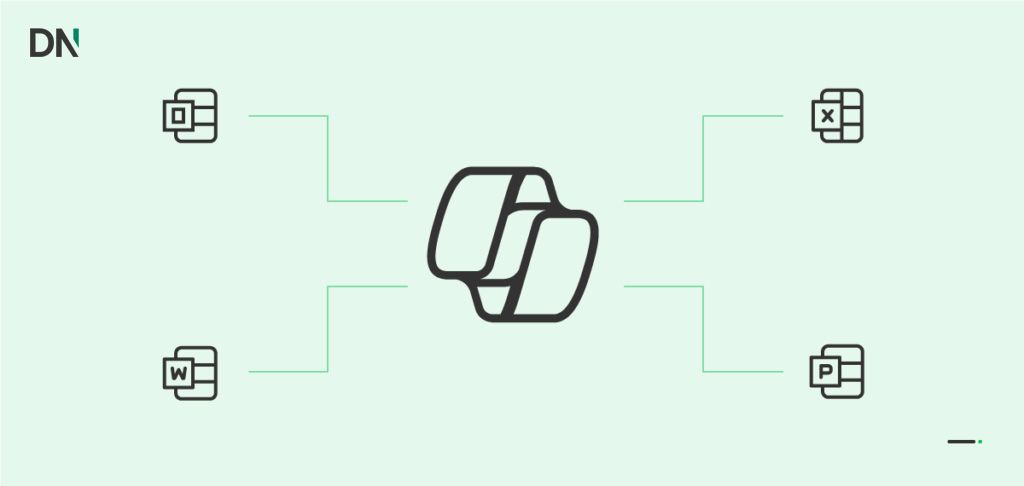
In short, if there’s an information-related task or a piece of content you need to produce, Copilot can probably assist in some way. It’s like a Swiss Army knife for digital tasks: capable of answering questions, giving advice, creating content, and more. Of course, it’s important to note that it is by far perfect and it’s output should be monitored manually in many cases still.
How much does Microsoft Copilot cost?
One common question is: How much does Microsoft Copilot cost? The answer depends on how you plan to use it. Microsoft offers Copilot in a tiered model for consumers, plus a different licensing scheme for businesses. Here’s a breakdown of the current pricing structure:
- Copilot (Free), The good news is that the basic Microsoft Copilot chat is free for anyone with a Microsoft account. If you have a free Microsoft login (the same you’d use for Outlook.com or Windows), you can access Copilot on the web or in the Bing mobile app without paying anything. This free tier gives you the full AI chat experience with GPT-5, including the ability to ask unlimited questions (within daily limits) and even generate a limited number of images. For casual users, the free version is quite powerful on its own, you get access to the same underlying AI models and web search integration. Microsoft does impose some limits to ensure service quality: for example, free users have a capped number of “fast” image generations per day (currently about 15/day) and during peak times the responses might be slightly slower or use a slightly lower-priority model. But there is no direct cost to use Copilot’s core features at this tier.
- Copilot Pro (Paid), For power users and professionals who rely on Copilot heavily, Microsoft introduced a subscription plan called Copilot Pro. Priced at around $20 USD per month (with a one-month free trial available), Copilot Pro unlocks additional benefits and premium features. Subscribers get priority access to the latest and most capable AI models (meaning even at busy times, you’ll get the best performance, leveraging GPT-4 “Turbo” models). The Pro tier significantly increases the limit on image creations (up to 100 fast image generations per day), allowing users to create more AI art or graphics quickly. Another perk is deeper integration with Microsoft 365 apps: Copilot Pro users can use Copilot features within the free web versions of Word, Excel, Outlook, and more, effectively bringing the AI assistant into their productivity workflow without needing a separate enterprise license. (If you also have a Microsoft 365 subscription for desktop Office, Copilot Pro will work in those apps as well, enabling the AI to assist in editing documents or analyzing spreadsheets directly.) Microsoft often rolls out new Copilot features to Pro users first, so subscribers get early access to the latest AI capabilities and improvements.
- Copilot for Microsoft 365 (Enterprise), There’s also a version of Copilot aimed at businesses, often just called Microsoft 365 Copilot. This is not something an individual would buy from the web, rather, it’s an add-on for organizations using Microsoft 365 (Office) suite. Microsoft 365 Copilot is $30 per user per month for business accounts, and it offers advanced integration into corporate data and enterprise security. With this, Copilot can do things like analyze your company documents, draft reports with data from SharePoint or Teams, and ensure that no sensitive data leaves your tenant (privacy is a big focus for enterprise use). There’s also Bing Chat Enterprise, a related offering included in certain business plans, which allows employees to use the Copilot/Bing chat in a mode where no confidential data is retained by the AI service. Essentially, the enterprise Copilot is the fully-loaded version for work: it connects to your calendars, meetings, emails, internal files (with permission) to truly act as an assistant that knows your work context. However, this comes at a higher price and is managed by company IT departments. For most readers of this article, the free or Pro Copilot for personal use will be the relevant options.
To summarize the consumer options, here’s a quick comparison of Free vs. Pro Copilot:
| Feature | Copilot (Free) | Copilot Pro (Paid) |
|---|---|---|
| Cost | $0 (Free for all users) | $20 USD/month (first month free) |
| AI Model & Speed | GPT-4 model (standard access; may use slightly limited model during peak times) | GPT-4 “Turbo” with priority access (fast responses even at peak) |
| Image Generations | 15 rapid Image Creator uses per day (then slower generation) | 100 rapid Image Creator uses per day (higher quota and speed) |
| Office 365 Integration | Very limited (Copilot not available inside desktop Office apps; minimal integration except in web Designer) | Integrated into Office web apps (Word, Excel, etc.), and into desktop apps if you have a Microsoft 365 subscription |
| New Features & Add-ons | Standard features only (new updates eventually) | Early access to new Copilot features and enhancements as they roll out and priority support channels |
(Table: A comparison of Microsoft Copilot free vs. Pro tiers.)
As shown above, the free Copilot is sufficient for many users, but the Pro plan offers more horsepower and reach. If you’re a heavy user or need Copilot across your work apps daily, the Pro subscription may be worth it. Microsoft’s pricing is evolving, so it’s wise to check the official Copilot Pro page or Microsoft 365 Copilot documentation for the latest details on pricing and features. Overall, Microsoft’s strategy is similar to OpenAI’s ChatGPT (which has a free version and a paid “Plus” plan), hook users with a capable free AI, and offer a paid upgrade for power users.
Possible Alternatives
Microsoft Copilot is one of the leading AI assistants, but it’s certainly not the only option out there. Depending on your needs, you might consider these alternatives, which offer similar generative AI and chatbot capabilities:
- ChatGPT by OpenAI, The original breakout AI chatbot that started the craze. ChatGPT offers an AI conversation experience powered by OpenAI’s models (GPT-3.5 for the free version, GPT-4 for paid subscribers). It’s great for brainstorming, answering questions, and writing help as well. ChatGPT Plus (the paid tier, ~$20/month) introduced web browsing plugins and faster GPT-4 access, making it a direct competitor to Copilot Pro in many ways. One advantage of ChatGPT is that it’s platform-agnostic, you can use it on any browser or via OpenAI’s API, though it doesn’t integrate with your personal data or Office apps like Microsoft Copilot does.
- Google Gemini by Google, Google’s entry in the AI chatbot space is Google Gemini(Formerly known as Google Bard). Gemini is an AI chat service similar to Copilot that integrates with Google’s search and knowledge graph. It’s available for free and can handle a variety of questions and creative tasks. The Gemini model, Google has improved capabilities in coding, math, and reasoning to compete strongly with GPT-4. If you’re in the Google ecosystem, Gemini might be a convenient alternative. For example, it can be used to draft emails in Gmail or generate formulas in Google Sheets via extensions. Google is rapidly evolving this service, aiming to provide an AI assistant across Android and Google Workspace, analogous to Microsoft’s Copilot vision.
- Claude by Anthropic, Claude is another AI assistant developed by Anthropic, an AI startup. Claude is known for being very friendly and having a huge context window (it can digest very large documents or long conversations). There is a free version (Claude Instant) and a more powerful Claude 2 model available via their API or beta interface. Claude can be used for similar tasks, Q&A, text generation, summarization, etc., and tends to be quite good at following instructions. While it doesn’t have the deep integration into productivity apps, some people prefer Claude for creative writing or analysis, and certain businesses use Claude’s API as an alternative to OpenAI’s. In the landscape of AI assistants, Claude is often mentioned alongside ChatGPT as a top-tier model in terms of capability.
Other honorable mentions include open-source models like Llama 2 that some companies are customizing for their own chatbots. Each assistant has its own strengths, for instance, ChatGPT and Claude are often regarded as a bit more conversational or creative, whereas Microsoft’s Copilot (Bing Chat) is praised for its up-to-date knowledge and integration with useful tools. We are also likely to see Apple and other tech companies introduce their AI assistants in the near future, given how hot this field has become. For now, if you’re exploring AI chatbots, it’s worth trying out a few of the above to see which style you prefer. The good news is that basic usage of all these alternatives is free, so you can experiment without commitment.
How to get started with Microsoft Copilot
Ready to try Microsoft Copilot for yourself? Getting started is straightforward, even for beginners. Follow these steps to access Copilot and make the most of its features:
- Visit the Copilot website or app: Open your web browser and navigate to copilot.microsoft.com.
You can also use Microsoft’s Edge browser and click the Copilot icon in the top-right, or launch the Microsoft Copilot mobile app on your smartphone. - Sign in with your Microsoft account: To use Copilot, you will need to log in with a Microsoft account. Signing in is required because Copilot can personalize the experience and also enforce usage limits (and if you’re a Pro subscriber, it knows to give you the premium features once signed in).
- Start a conversation: Once you’re signed in, you’ll see the Copilot chat interface. To begin, click on the text box that says something like “Ask me anything…” and type a question or task. Copilot will think for a moment and then the answer will appear in the chat log.
- Try out different queries: You can ask Copilot all sorts of things. Copilot remembers the context of your conversation (up to a limit), so you can have a back-and-forth dialogue. This iterative approach often gets the best results.
- Use voice or images (optional): Copilot’s interface has a few extra handy features. You might notice a microphone icon 🔊 and an image icon 🖼 in the chat box. If you prefer to speak your query instead of typing, click the microphone, you can then voice your question (on supported browsers/devices) and Copilot will transcribe it and respond with audio. The image icon lets you attach an image to the chat. This showcases the multimodal ability of the AI. Additionally, you can prompt the Image Creator by describing the image you want in text after clicking the image icon (no need to upload an image in that case).
- Access Copilot in other environments: Remember that you can use Microsoft Copilot beyond just the Copilot web page. If you’re on Windows 11, try pressing Win + C (Windows+C) which is a shortcut to open Copilot on the side of your screen. Because it’s integrated with Windows, it will carry out some system commands in addition to answering questions. In Microsoft Edge, clicking the “Copilot” (or Bing) icon will let you ask Copilot questions related to the page you’re viewing (for example, summarizing the current website or extracting data from it). On mobile, you can chat with Copilot on the go by using the Copilot app, handy for getting quick answers without searching manually. Essentially, once you have a Microsoft account and have logged in once, Copilot is at your fingertips across devices. Explore these different use cases as you become more confident.
To wrap up the quick start, here are a few tips. When chatting with Copilot, be clear and specific in your requests for the best outcomes. If the answer you get is too generic, try adding more detail to your prompt (e.g., instead of “Help me write a story,” say “Help me write a funny 200-word story about a spaceship and a chocolate factory”). If Copilot makes a mistake or seems unsure, you can gently correct it or ask the question in a different way. Also, take advantage of the fact that Copilot can cite sources when it gives factual answers, if it provides a footnote or link, you can click those to verify information (this is especially useful for research or homework, to ensure the AI’s answer is accurate). Lastly, be mindful of the content, while Copilot is great, it’s always wise to review AI-generated content, especially if you plan to use it in an important project or email, just to make sure it aligns with what you need. With these pointers in mind, you’re all set to leverage Microsoft Copilot as your AI assistant!
How will Microsoft Copilot handle my data?
One important topic we still need to address is data security. If you already use apps from Microsoft, then it already has access to your data. But let’s specifically look at Copilot. How does Copilot handle your data? And what happens with your queries once they’re answered?
First of all, Microsoft Copilot will only access the information it needs for your question. With it’s commercial data protection, the data will stay within the boundaries of Microsoft 365. And thus comply with all the current privacy, security, and compliance commitments of Microsoft.
Microsoft claims that your queries and data won’t be used to train the AI-model for extra protection. Instead it’s trained on publicly available data. Furthermore it states that it will comply with all future rules and regulations. Learn more about Microsoft Copilot’s data commitments.
Now you know Microsoft Copilot, what it is, and how to use it
Microsoft Copilot represents the next step in making AI a helpful part of our daily routines. From quick answers to creative brainstorming to automating work tasks, Copilot can save time and boost productivity. In this article, we introduced what Copilot is, its capabilities, pricing, and how it compares to other AI assistants like ChatGPT. You also learned how to access and start using Copilot, which, as you’ve seen, is quite user-friendly even if you’re new to AI. As AI technology continues to advance, tools like Copilot are likely to become even more powerful and integrated into the apps we use. Whether you use the free version or upgrade to Pro, Microsoft Copilot can be a valuable companion for anyone looking to get things done more efficiently or explore their creativity. So go ahead and give Copilot a try, you might be surprised at how much it can do, and it’s always ready to help at a moment’s notice, as are we. Whether you are looking to introduce the possibilities of Copilot to your company through a Microsoft Copilot Workshop, or looking to excel through our Microsoft Copilot Masterclass, DataNorth AI can help. ANd when you are looking to integrate it in your company, you can also have a look at our Microsoft Copilot Consultancy.